Utility Billing Support Document
Open as: PDF or Word Document
R. Reports Menu: F. Detail Rate Report
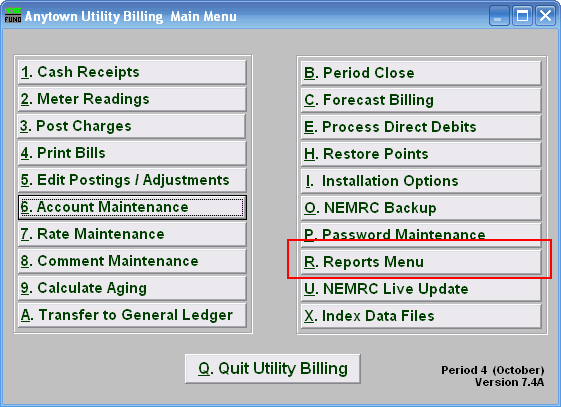
Click on "R. Reports Menu" from the Main Menu and the following window will appear:
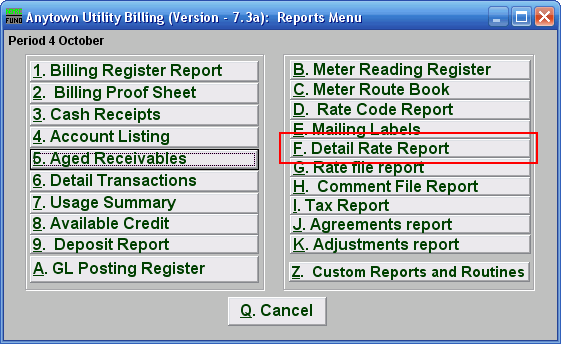
Click on "F. Detail Rate Report" from the Reports Menu and the following window will appear:
Detail Rate Report
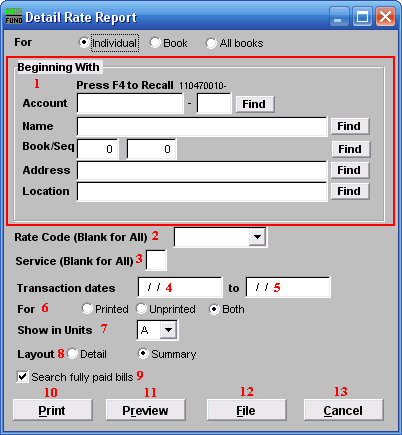
- Beginning With: If you choose "Individual," choose the account you want to begin with. For additional help on finding accounts, refer to UB GENERAL ACCOUNT LOOKUPS. If you choose "Book," choose the Book you wish to forecast billing for. If you choose "All Books," this section will not be available.
- Rate Code (Blank for All): Click the drop down arrow and select a rate that you want this report to be on. Leave blank to have this report be for all the rates.
- Service (Blank for All): The service to show on this report. Leave blank to show all services. Services are defined in "I. Installation" from the Main Menu.
- Transaction dates: Enter the beginning transactional date for reporting. Blank will show all available data before the "to" date.
- to: Enter the ending transactional date for this report.
- For: Choose whether this report is for Printed bills, Unprinted bills, or both.
- Show in Units: Transaction based on a metered flow can have the units converted into any one of the available consumption units of measure.
- Layout: The detail format shows individual customer account units and amounts for each transaction. The summary shows totals by Rate Code.
- Search fully paid bills: Records which are paid in full are moved to history during the period close. Click the box next to "Search fully paid bills" if you are looking for records that were paid in full before the last period close.
- Print: Click this button to print a Rate Code report. You may also print from the preview screen. For more information on printing, refer to GENERAL PRINT.
- Preview: Click this button to preview the Rate Code report. You may also print from the preview screen. For more information on previewing, refer to GENERAL PREVIEW.
- File: Click this button to save the Rate Code report to this workstation. For more information on saving reports, refer to GENERAL FILE.
- Cancel: Click "Cancel" to return to the Reports Menu.

