Utility Billing Support Document
Open as: PDF or Word Document
R. Reports Menu: I. Tax Report
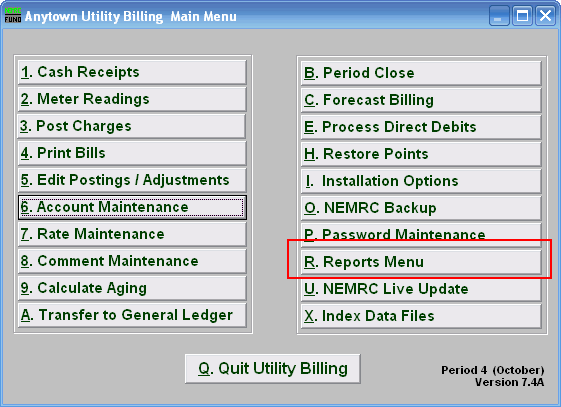
Click on "R. Reports Menu" from the Main Menu and the following window will appear:
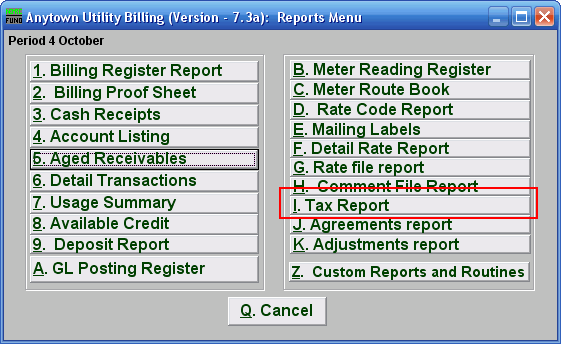
Click on "I. Tax Report" from the Reports Menu and the following window will appear:
Tax Report
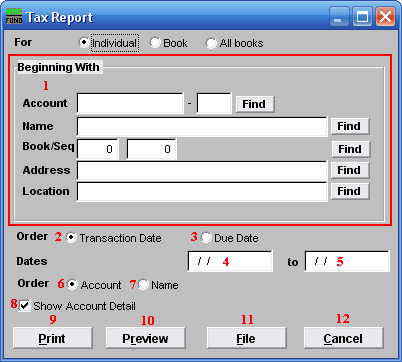
- Beginning With: If you choose "Individual," choose the account you want to begin with. For additional help on finding accounts, refer to UB GENERAL ACCOUNT LOOKUPS. If you choose "Book," choose the Book you wish to forecast billing for. If you choose "All Books," this section will not be available.
- Order: Transaction Date: Report data grouped by the date of the recorded transaction.
- Order: Due Date: Report data grouped by the due date of the original billing record.
- Dates: Enter the beginning transactional date for reporting. Blank will show all available data before the "to" date.
- to: Enter the ending transactional date for this report.
- Order: Account: Data selected will be grouped by the customer account number on the report.
- Order: Name: Data selected will be grouped by the customer name on the report.
- Show Account Detail: Detail each account's transactions for the dates selected on the report.
- Print: Click this button to print this report. You may also print from the preview screen. For more information on printing, refer to GENERAL PRINT.
- Preview: Click this button to preview this report. You may also print from the preview screen. For more information on previewing, refer to GENERAL PREVIEW.
- File: Click this button to save this report to this workstation. For more information on saving reports, refer to GENERAL FILE.
- Cancel: Click "Cancel" to return to the Reports Menu.

