Voter Checklist Support Document
Open as: PDF or Word Document
R. Reports Menu: 2. Voter Report
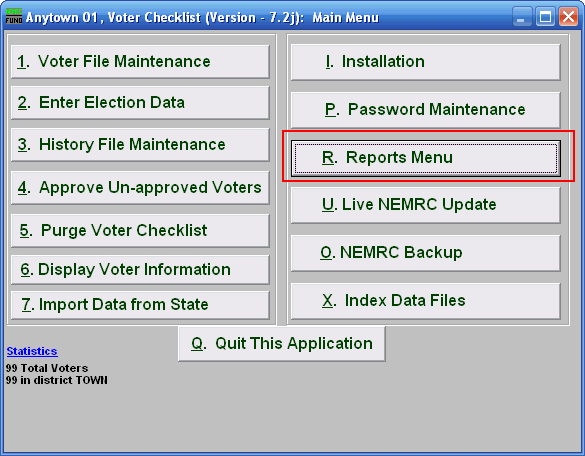
Click on "R. Reports Menu" from the Main Menu and the following window will appear:
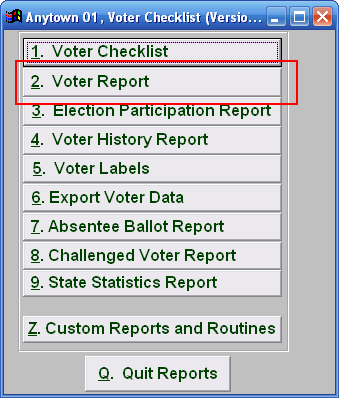
Click on "2. Voter Report" from the Reports Menu and the following window will appear:
Voter Report
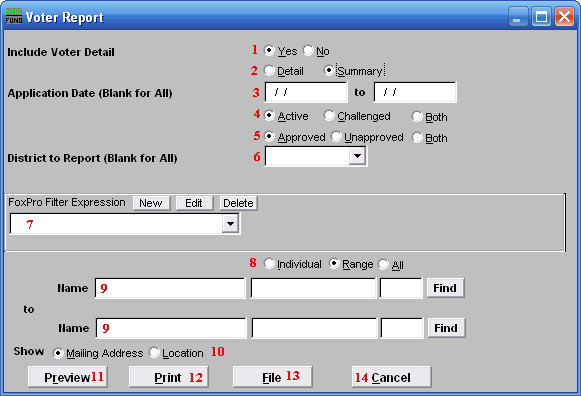
- Include Voter Detail: Select whether or not Voter details will appear in this report.
- Detail OR Summary: Select whether this report will go into detail or just summarize the Voter Detail.
- Application Date (Blank for All): Enter the start and end date for the Application date range to include in this report.
- Active OR Challenged OR Both: Select whether this report will include only Active Applications, Challenged Applications, or Both.
- Approved OR Unapproved OR Both: Select whether this report will include only Approved Applications, Unapproved Applications, or Both.
- District to Report (Blank for All): Click the drop down arrow and select the District for this report to be on.
- FoxPro Filter Expression: A conditional reporting expression developed with NEMRC support. This evaluates account information to determine if the account should be included. Contact NEMRC support to learn more about this option.
- Individual OR Range OR All: Select whether this report will be on an Individual voter, Range of voters, or All voters.
- Name: These fields are only available if you selected "Individual" or "Range" for item 8. Enter the voter's name and click "Find" to select the Voter to report on (if "Individual" was selected), or the Voter to start on (if "Range" was selected). If "Range" was selected, do the same for the Voter to end on.
- Show: Select whether the Mailing Address or Location will appear on this report.
- Preview: Click this button to preview. Refer to GENERAL PREVIEW for more information.
- Print: Click this button to print. Refer to GENERAL PRINTING for more information.
- File: Click this button to save on this computer. Refer to GENERAL FILE for more information.
- Cancel: Click "Cancel" to cancel and return to the Reports Menu.

